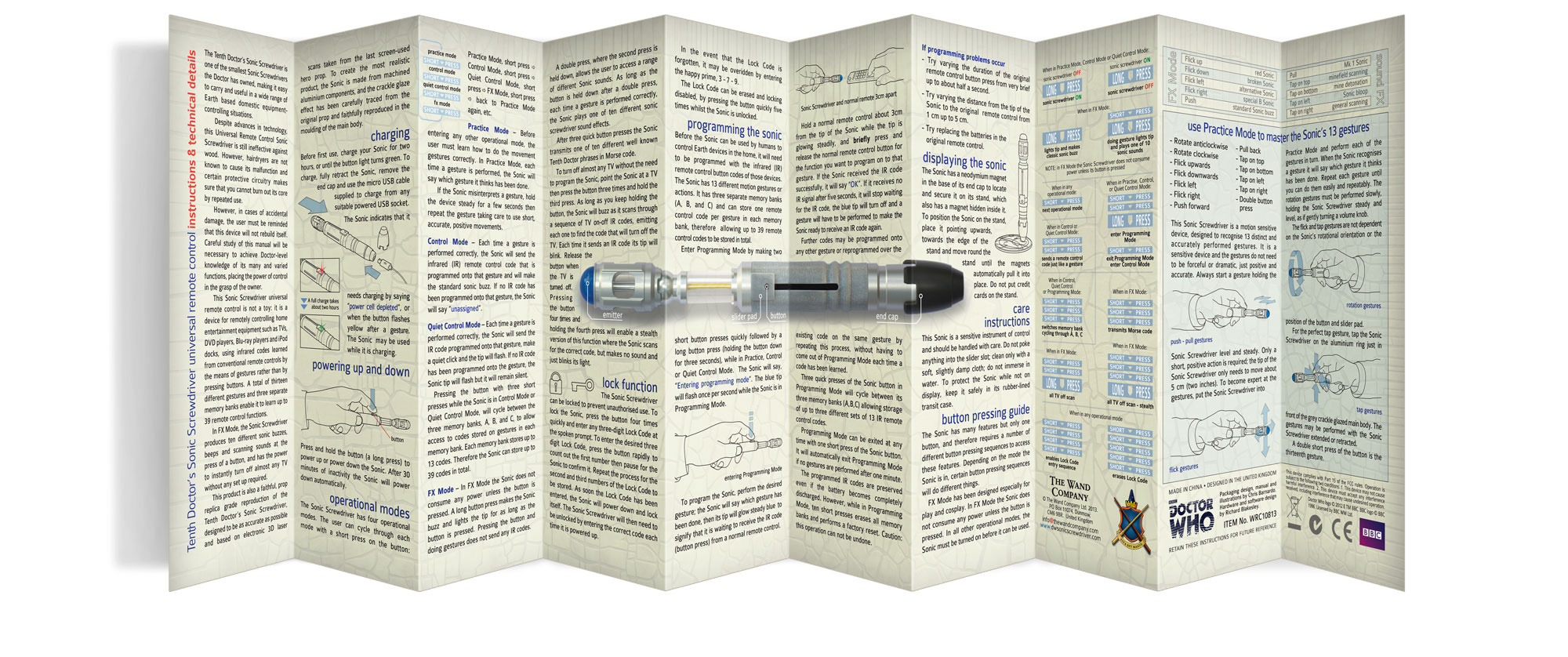Click here to download a PDF of this manual in printer friendly format.
Introduction
The Tenth Doctor’s Sonic Screwdriver is one of the smallest Sonic Screwdrivers the Doctor has owned, making it easy to carry and useful in a wide range of Earth based domestic equipment controlling situations. Despite advances in technology, this Universal Remote Control Sonic Screwdriver is still ineffective against wood. However, hairdryers are not known to cause its malfunction and certain protective circuitry makes sure that you cannot burn out its core by repeated use. However, in cases of accidental damage, the user must be reminded that this device will not rebuild itself. Careful study of this manual will be necessary to achieve Doctor-level knowledge of its many and varied functions, placing the power of control in the grasp of the owner.
This Sonic Screwdriver universal remote control is not a toy: it is a device for remotely controlling home entertainment equipment such as TVs, DVD players, Blu-ray players and iPod docks, using infrared codes learned from conventional remote controls by the means of gestures rather than by pressing buttons. A total of thirteen different gestures and three separate memory banks enable it to learn up to 39 remote control functions. In FX Mode, the Sonic Screwdriver produces ten different sonic buzzes, beeps and scanning sounds at the press of a button, and has the power to instantly turn off almost any TV without any set up required.
This product is also a faithful, prop replica grade reproduction of the Tenth Doctor’s Sonic Screwdriver, designed to be as accurate as possible and based on electronic 3D laser scans taken from the last screen-used hero prop. To create the most realistic product, the Sonic is made from machined aluminium components, and the crackle glaze effect has been carefully traced from the original prop and faithfully reproduced in the moulding of the main body.
Charging
Before first use, charge your Sonic for two hours, or until the button light turns green. To charge, fully retract the Sonic, remove the end cap and use the micro USB cable supplied to charge from any suitable powered USB socket.
The Sonic indicates that it needs charging by saying “power cell depleted”, or when the button flashes yellow after a gesture. The Sonic may be used while it is charging.
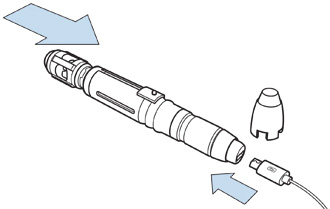
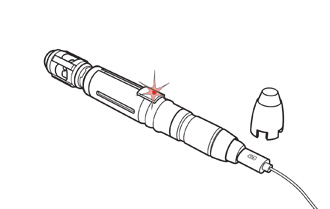
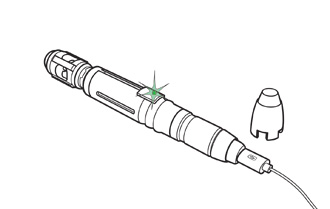
Powering up and Powering down
Press and hold the button (a long press) to power up or power down the Sonic. After 30 minutes of inactivity the Sonic will power down automatically.
Operational modes
The Sonic Screwdriver has four operational modes. The user can cycle through each mode with a short press on the slider button:
Practice Mode, short press -> Control Mode, short press -> Quiet Control Mode, short press -> FX Mode, short press -> back to Practice Mode again, etc.
Practice Mode
Before entering any other operational mode, the user must learn how to do the movement gestures correctly. In Practice Mode, each time a gesture is performed, the Sonic will say which gesture it thinks has been done. If the Sonic misinterprets a gesture, hold the device steady for a few seconds then repeat the gesture taking care to use short, accurate, positive movements.
Control Mode
Each time a gesture is performed correctly, the Sonic will send the infrared (IR) remote control code that is programmed onto that gesture and will make the standard sonic buzz. If no IR code has been programmed onto that gesture, the Sonic will say “unassigned“.
Extending the Sonic does not affect its remote control performance and the Sonic may be used at any state of extension.
Quiet Control Mode
Each time a gesture is performed correctly, the Sonic will send the IR code programmed onto that gesture, make a quiet click and the tip will flash. If no IR code has been programmed onto the gesture, the Sonic tip will flash but it will remain silent.
Pressing the button with three short presses while the Sonic is in Control Mode or Quiet Control Mode, will cycle between the three memory banks, A, B, and C, to allow access to codes stored on gestures in each memory bank. Each memory bank stores up to 13 codes. Therefore the Sonic can store up to 39 codes in total.
Extending the Sonic does not affect its remote control performance and the Sonic may be used at any state of extension.
FX Mode
In FX Mode the Sonic does not consume any power unless the button is pressed. A long button press makes the Sonic buzz and lights the tip for as long as the button is pressed. Pressing the button and doing gestures does not send any IR codes.
A double press, where the second press is held down, allows the user to access a range of different Sonic sounds. As long as the button is held down after a double press, each time a gesture is performed correctly, the Sonic plays one of ten different sonic screwdriver sound effects.
After three quick button presses the Sonic transmits one of ten different well known Tenth Doctor phrases in Morse code.
To turn off almost any TV without the need to program the Sonic, point the Sonic at a TV then press the button three times and hold the third press. As long as you keep holding the button, the Sonic will buzz as it scans through a sequence of TV on-off IR codes, emitting each one to find the code that will turn off the TV. Each time it sends an IR code its tip will blink. Release the button when the TV is turned off. Pressing the button four times and holding the fourth press will enable a stealth version of this function where the Sonic scans for the correct code, but makes no sound and just blinks its light.
Lock function
The Sonic Screwdriver can be locked to prevent unauthorised use. To lock the Sonic, press the button four times quickly and enter any three-digit Lock Code at the spoken prompt. To enter the desired three digit Lock Code, press the button rapidly to count out the first number then pause for the Sonic to confirm it. Repeat the process for the second and third numbers of the Lock Code to be stored. As soon the Lock Code has been entered, the Sonic will power down and lock itself. The Sonic Screwdriver will then need to be unlocked by entering the correct code each time it is powered up.
In the event that the Lock Code is forgotten, it may be overidden by entering the happy prime, 3 – 7 – 9.
The Lock Code can be erased and locking disabled, by pressing the button quickly five times whilst the Sonic is unlocked.
Programming the Sonic
Before the Sonic can be used by humans to control Earth devices in the home, it will need to be programmed with the infrared (IR) remote control button codes of those devices. The Sonic has 13 different motion gestures or actions. It has three separate memory banks (A, B, and C) and can store one remote control code per gesture in each memory bank, therefore allowing up to 39 remote control codes to be stored in total.
Enter Programming Mode by making two short button presses quickly followed by a long button press (holding the button down for three seconds), while in Practice, Control or Quiet Control Mode. The Sonic will say, “Entering programming mode”. The blue tip will flash once per second while the Sonic is in Programming Mode.
To program the Sonic, perform the desired gesture; the Sonic will say which gesture has been done, then its tip will glow steady blue to signify that it is waiting to receive the IR code (button press) from a normal remote control.

Hold a normal remote control about 3cm from the tip of the Sonic while the tip is glowing steadily, and briefly press and release the normal remote control button for the function you want to program on to that gesture. If the Sonic received the IR code successfully, it will say “OK”. If it receives no IR signal after five seconds, it will stop waiting for the IR code, the blue tip will turn off and a gesture will have to be performed to make the Sonic ready to receive an IR code again.
Further codes may be programmed onto any other gesture or reprogrammed over the existing code on the same gesture by repeating this process, without having to come out of Programming Mode each time a code has been learned.
Three quick presses of the Sonic button in Programming Mode will cycle between its three memory banks (A,B,C) allowing storage of up to three different sets of 13 IR remote control codes.
Programming Mode can be exited at any time with one short press of the Sonic button. It will automatically exit Programming Mode if no gestures are performed after one minute.
The programmed IR codes are preserved even if the battery becomes completely discharged. However, while in Programming Mode, ten short presses erases all memory banks and performs a factory reset. Caution: this operation cannot be undone.
If programming problems occur
Try varying the duration of the original remote control button press from very brief up to about half a second. – Try varying the distance from the tip of the Sonic to the original remote control from 1 cm up to 5 cm. – Try replacing the batteries in the original remote control.
Doing the gestures
This Sonic Screwdriver is a motion sensitive device, designed to recognise 13 distinct and accurately performed gestures. It is a sensitive device and the gestures do not need to be forceful or dramatic, just positive and accurate. Always start a gesture holding the Sonic Screwdriver level and steady. Only a short, positive action is required; the tip of the Sonic Screwdriver only needs to move about 5 -10 cm (two to four inches). To become expert at the gestures, put the Sonic Screwdriver into Practice Mode and perform each of the gestures in turn. When the Sonic recognises a gesture it will say which gesture it thinks has been done. Repeat each gesture until you can do them easily and repeatably. The rotation gestures must be performed slowly, holding the Sonic Screwdriver steady and level, as if gently turning a volume knob.
The flick and rotation gestures are not dependent on the Sonic’s rotational orientation or the position of the button and slider pad.
The gestures
The Twelfth Doctor’s Sonic Screwdriver has 13 gestures and three memory banks, and as one remote control code may be stored for each gesture, 39 remote control codes can be stored in total. The gestures are: Push, Pull, Rotate clockwise, Rotate anticlockwise, Flick up, Flick down, Flick left, Flick right, Tap on the top, Tap on the bottom, Tap on the right, Tap on the bottom, Double button press.
Push – pull
To do the push forward gesture or the pull back gesture, hold the Sonic Screwdriver steady and level and jab it quickly forward or pull it back quickly, moving it no more than about 10 cm (4″). Be careful not to rotate or accidentally flick the Sonic as you do these gestures. The gestures do not need to be big or particularly forceful, the sonic is looking for a clear start and stop to the gesture. As you become more expert, you will find that very subtle gestures are possible.
Push pull gestures are ideal for turning devices on, pause – play, selecting or opening and closing a DVD or Blu-ray disc drawer.
Remember that you have three memory banks, so in total you have three push and three pull gestures to record codes on to.
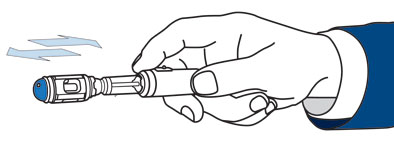
Flick
To do the flick gestures (left, right, up and down), hold the Sonic Screwdriver steady and level and flick it sharply in the desired direction, moving the tip no more than about 10 cm (4″). Be careful not to start your flick by flicking it the opposite way first. Make sure that the flick is neat straight and clean. The gestures do not need to be big or particularly forceful, the sonic is looking for a clear start and stop to the gesture. As you become more expert, you will find that very subtle gestures are possible and a very short discreet flick is all that is needed to get the Sonic to do what you want it to.
The flick gestures are ideal for music skip forward – skip back, channel up – channel down and general menu navigation.
Remember that you have three memory banks, so in total you have 12 flick gestures to record codes on to.
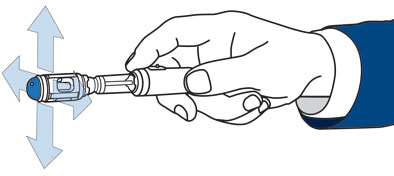
Rotate
To do the rotate gestures (clockwise or anticlockwise), hold the Sonic Screwdriver steady and level between thumb and forefinger and roll the Sonic slowly as if turning a volume knob. Be careful not to roll it too quickly and remember to keep the tip steady and level. To start the rotation gesture, the Sonic is looking for a clean steady quarter turn so rotate the Sonic very slowly and smoothly one quarter-turn, keeping the tip steady. Once you’ve gone just over a quarter-turn, the Sonic will register the rotation and go into fine-resolution rotation mode, where it will register an event every 15º – this allows you fine control with only small movements of your wrist. As you become more expert, you will find that the rotation gesture is easy and repeatable.
The rotation gestures are ideal for volume control.
Remember that you have three memory banks, so in total you have six rotation gestures (three each of clockwise and anticlockwise) to record codes on to.
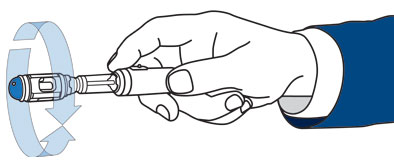
Tap
To do the tap gestures (top, left, right and bottom), hold the Sonic Screwdriver steady and level and tap the Sonic smartly on the aluminium collar just in front of the main crackle glazed body. For at least half a second before the tap make sure that the Sonic is steady and level, the Sonic is looking for a single tap event either from the top or the bottom or from either side. The tap may be performed using the forefinger of the hand that is holding the Sonic.
The directions of the tap gestures are independent of the rotation of the Sonic. Each time the Sonic is rotated it recalibrate its idea of up, so that up is always up in the real world regardless of which way up the Sonic is. This means that “tap-on-the-top” is always a tap on the side of the Sonic facing upwards regardless of the rotation of the Sonic and hence the position of the slider and button. As a result, you can rotate the Sonic in your hand to make it easier to do the “tap-on-the-right” or “tap-on-the-left” gestures with the forefinger of the hand holding the Sonic without straining your hand.
The tap gestures are ideal for making menu selections.
Remember that you have three memory banks, so in total you have 12 tap gestures to record codes on to.
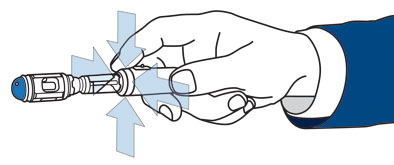
Displaying the sonic
The Sonic has a neodymium magnet in the base of its end cap to locate and secure it on its die-cast, zinc metal stand, which also has a magnet hidden inside it. To position the Sonic on the stand, place it pointing upwards, towards the edge of the stand and move round the stand until the magnets automatically pull it into place.
Do not put credit cards on the stand.

Extending and retracting the Sonic
The Sonic can be extended by approximately 35 mm. To extend the Sonic grip it firmly in the hand and place your thumb on the back of, or just behind the slider pad and firmly push forwards. Do not force the Sonic past the end of the extension. Do not pull the Sonic by its emitter head to extend it and never flick it to extend it. This action was never done by the Tenth Doctor and flicking the Tenth Sonic can damage it and cause the emitter head to become loose.
To retract the sonic, pull back on the slider with the thumb in the reverse of the extending action or, push the emitter head back by pressing on the blue emitter lens.
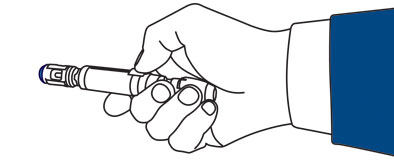
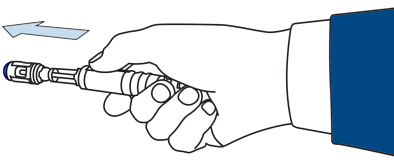
Care instructions
This Sonic is a sensitive instrument of control and should be handled with care. Do not poke anything into the slider slot; clean only with a soft, slightly damp cloth; do not immerse in water. To protect the Sonic while not on display, keep it safely in its rubber-lined transit case.
Button pressing guide
The Sonic has many features but only one button, and therefore requires a number of different button pressing sequences to access these features. Depending on the mode the Sonic is in, certain button pressing sequences will do different things. FX Mode has been designed especially for play and cosplay. In FX Mode the Sonic does not consume any power unless the button is pressed. In all other operational modes, the Sonic must be turned on before it can be used.
1 long press
In any mode except FX Mode, pressing and holding the button for 3 seconds, turns the sonic on and off
In FX Mode, pressing and holding the button lights tip and makes classic Sonic Screwdriver buzz
1 short press
In any operational mode, a short press puts the sonic into the next mode. Modes are stored in sequence so short pressing through the modes will take you through the modes and back to the mode you started with.
During Programming Mode, a short press will exit Programming Mode
2 short presses
In Control or Quite Control Mode, a double press counts as another gesture and sends a remote control code if one is programmed on to the action.
2 presses but hold the second press
In FX Mode, a double press where you hold the second press down allows you to access 10 other sonic sounds. As long as you hold down the button, a different sound will be played for each gesture you do.
The sounds and the gestures that you do to get them, are:
Flick up: Red Sonic
Flick down: broken Sonic
Flick left: alternative Sonic
Flick right: special B Sonic
Push: Standard Sonic buzz
Pull: Mk1 Sonic
Tap on top: minefield scanning
Tap on Bottom: mine detonation
Tap on left: Sonic bloop
Tap on right: general scanning
3 short presses
In Control, Quite Control Mode, or programming Mode a quick triple press counts cycles you to the next memory bank. There are three memory banks, A, B and C. When you enter the memory bank, the sonic announces which memory bank you are in.
In FX Mode, a quick triple press transmits one of 10 different Morse coded tenth Doctor’s phrases.
3 presses but hold the third press down
In Practice, Control or Quiet Control Mode, a triple press where you hold the last press for 3 seconds makes the Sonic go into Programming Mode (note a single short press exits Programming Mode)
In FX Mode, a triple press where you hold the third press starts the Sonic scanning all the TV OFF codes it has in its preprogrammed memory. As log as you keep holding the button down, the Sonic keeps sending out TV Off codes. When the TV turns off, release the button. Each time a TV code is sent out the Sonic buzzes. (Note a silent version of this function is accessed by pressing the button 4 times quickly, while in FX Mode, and holding down the fourth press.)
4 short presses
In any operational mode, doing four quick presses enables the lock code sequence. After pressing the button 4 times quickly, enter any three-digit Lock Code at the spoken prompt. To enter the desired three digit Lock Code, press the button rapidly to count out the first number then pause for the Sonic to confirm it. Repeat the process for the second and third numbers of the Lock Code to be stored. As soon the Lock Code has been entered, the Sonic will power down and lock itself. The Sonic Screwdriver will then need to be unlocked by entering the correct code each time it is powered up. (Note five quick presses when the sonic is unlocked erases the lock code)
In the event that the Lock Code is forgotten, it may be overidden by entering the happy prime, 3 – 7 – 9. (This does not erase any of the learned IR codes).
4 presses but hold the fourth one down
In FX Mode, doing four press where you hold the fourth press starts the Sonic scanning all the TV OFF codes it has in its preprogrammed memory. As log as you keep holding the button down, the Sonic keeps sending out TV Off codes. When the TV turns off, release the button. Each time a TV code is sent out the Sonic is silent but the tip light flashes. (Note a noisy version of this function is accessed by pressing the button 3 times quickly, while in FX Mode, and holding down the third press.)
5 short presses
While in any operational mode, pressing the button five times quickly whilst the sonic is unlocked erases the stored lock code.
10 short presses
While in Programming Mode, 10 short presses performs a factory reset and erases all the stored codes on the Sonic Screwdriver. Please note that this action can not be undone.
Replacement cap
Unfortunately, we have exhausted our supply of replacement caps. However, if you have lost your Sonic Screwdriver cap and are desperate to get a replacement, then you could try getting one 3D printed. Black Polished Multi-Jet-Fusion material is a nice enough finish, but one that you can also further finish with emery paper and or silk black spray paint.
If you don’t have a 3D printer do worry, there are plenty of bureaus about (just search for them) and the cap is small and inexpensive to print. We have often used Shapeways or imaterialise for our prototype parts.
You’ll also need a 3D file, which you can download here or by clicking on the image of the cap.